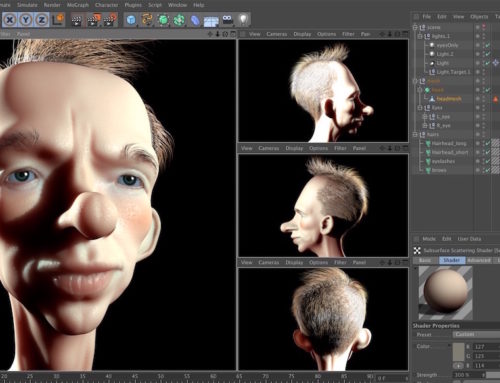For filmmakers and fans alike, the ability to access movies on demand is a fabulous resource literally at our fingertips. Streaming and watching video online has not only revolutionised film consumption for entertainment, but provided those around the industry with a cloud-based collection of classics to reference and admire.
A myriad of available streaming services – beyond mainstream players like Netflix and Amazon Prime – ensures the choice is burgeoning. But what does it take to not just turn on the taps, but steady the flow?
This guide specifically looks at the key considerations for optimal film streaming, from identifying minimum speed requirements to tips on maximising general broadband performance.
What broadband speed do you need to stream films online?
As with most things broadband, the biggest factor for streaming is bandwidth or speed. This fundamentally impacts on video quality and the ability to view movies at the kind of higher fidelities modern filmmakers demand.
Keen to support the widest range of resolutions, the leading services tend to suggest 1.5-5Mps (megabits per second) as a minimum base rate for streaming at lowest quality. The higher the speed above this basic bandwidth you go, the higher the video quality you can watch comfortably.
Netflix and Amazon Prime, for example, recommend at least 3Mbps for standard definition (480i & 480p), 5Mbps for high definition (720p, 1080i & 1080p), and then 25Mbps for ultra HD (4K) resolutions.
Other specialist film streaming services, such as The Criterion Channel and MUBI, follow broadly similar requirements:
The Criterion Channel:
- 240p/360p = 0.5/1Mbps
- 720p = 3Mbps
- 1080p = 7Mbps
- 2K = 12Mbps
- 4K+ = 22Mbps
MUBI: 10Mbps+ bandwidth speed, network latency under 100ms (milliseconds).
Both these services provide speed and connection testing tools via their respective websites for those viewers unsure of compatibility. However, another technical feature worth bearing in mind here is something called adaptive streaming.
Some services like BFI Player offer “adaptive bitrate” that automatically adjusts video playback quality to best fit the connection speed. This is caveated with a warning of “buffering or pixelation” when bandwidths drop below minimum rate.
What happens if your broadband is too slow?
When it comes to streaming, two phrases more dreaded than “buffering” or “pixelation” surely don’t exist. Can there be anything more jarring than having a climactic scene paused unexpectedly, while that little progress wheel of doom spins mercilessly? It doesn’t happen at the cinema, it shouldn’t happen at home!
Both though are undeniable indications that the connection has a bandwidth currently too slow to keep pace with the action. Buffering occurs was a stream can’t download the video data fast enough for playback, which can result in stuttering, choppy frame rates and quality loss etc.
These are all classic signs that a connection either isn’t fast enough, the speed is being compromised or maybe that your technical setup is a problem.
What hardware and software do you need for streaming?
Modern streaming requirements in terms of hardware or software are generally fairly modest. This is because watching video wirelessly has become such a baseline feature of PCs, laptops, tablets, smartphones, and even Smart TVs.
Key compatibility issues tend to surround video quality support, in terms of graphics cards, and of course displays. It isn’t much good streaming 4K and higher if the connected screen, monitor or projector doesn’t support such resolutions.
Additionally, web streaming for Windows and Mac OS computers, for example, tends to be browser-based. Chrome, Firefox and Safari, therefore, are recommended for best general support, with perhaps the lightweight Midori added for Linux (although it is increasingly common to find that Chrome is also recommended on Linux).
With this in mind, be sure to always install all latest patches or updates available for browsers, apps and streaming clients. Similarly, keep operating systems or device firmware updates refreshed and perhaps consider using a “clean” extension-free browser so no unwanted conflicts occur.
Disabling or closing other unnecessary applications running in the background is always another good rule of thumb. These can compromise local system resources, and also be a cause of slowdown if they’re using the internet connection.
Optimising your home broadband for streaming
Reducing extra demand on an existing home connection is crucial for optimising broadband streaming. Anything that may use bandwidth in the background is superfluous and could be shut off or deferred until the movie ends.
All additional upload or download activity will slow performance, which of course covers the whole household. Negotiating with family, housemates or guests as to postponing usage or rescheduling simultaneous streams, downloads or updates is advisable.
This very principle can in fact also be applied to the movie you wish to stream. Often, services will provide an option to download the whole video first, so you don’t have to watch it in real-time. If you find that streaming is problematic, download the movie instead. This can also let you view a much higher quality video than your connection would otherwise support. Though keep in mind that some video files can be quite large and could take a while to transfer on slower connections.
Using a network or Ethernet cable directly between streaming device and router is another helpful idea. This wired connection is often faster than Wi-Fi and eliminates possible signal interference or dropout also.
Other practical techniques to try include:
1) Moving closer to the router. If signal is weak, simply positioning yourself or the streaming device physically nearer a broadband router or wireless repeater is always advisable.
2) Relocating router position. Ideally, a wireless router should be centralised within the home to provide the broadest radius and range of signal throughout. Preferably, it should be moved away from appliances and walls as these can block the signal.
3) Utilising dual-band capability. For devices supporting it, enable a 5Ghz network on your router for faster speeds (but this is shorter range, so having good signal strength is paramount).
4) Analysing for interference. Smartphone apps such as Fing for Android and iOS can be used to scan for interference from neighbouring networks. If you find lots of networks sharing the same channel, try manually switching Wi-Fi channels in the router settings.
5) Adjusting QoS settings. Quality of Service (QoS) router settings allow rules to be set for prioritising streaming traffic, so you can reserve a portion of bandwidth just for movie streams. But keep in mind, this will impinge on all users sharing the connection.
Those tips aside, remember that signal boosters, Wi-Fi repeaters, and mesh network kits all help to extend wireless signal coverage where required.
As a last resort, manually adjusting video quality can make up for slow broadband. This is never ideal, especially when it comes to enjoying movies as intended, but for more casual viewing it will minimise bandwidth demand. Couple this with the admirable upscaling capabilities of devices and TV’s and all isn’t lost for enjoying a watchable, buffer-free image.
‘Guide to improving streaming quality when watching films online’ is an article written by Mark Billen. His work currently includes being a regular contributor to Broadband Genie, advising on a range of topics for optimising online experiences.